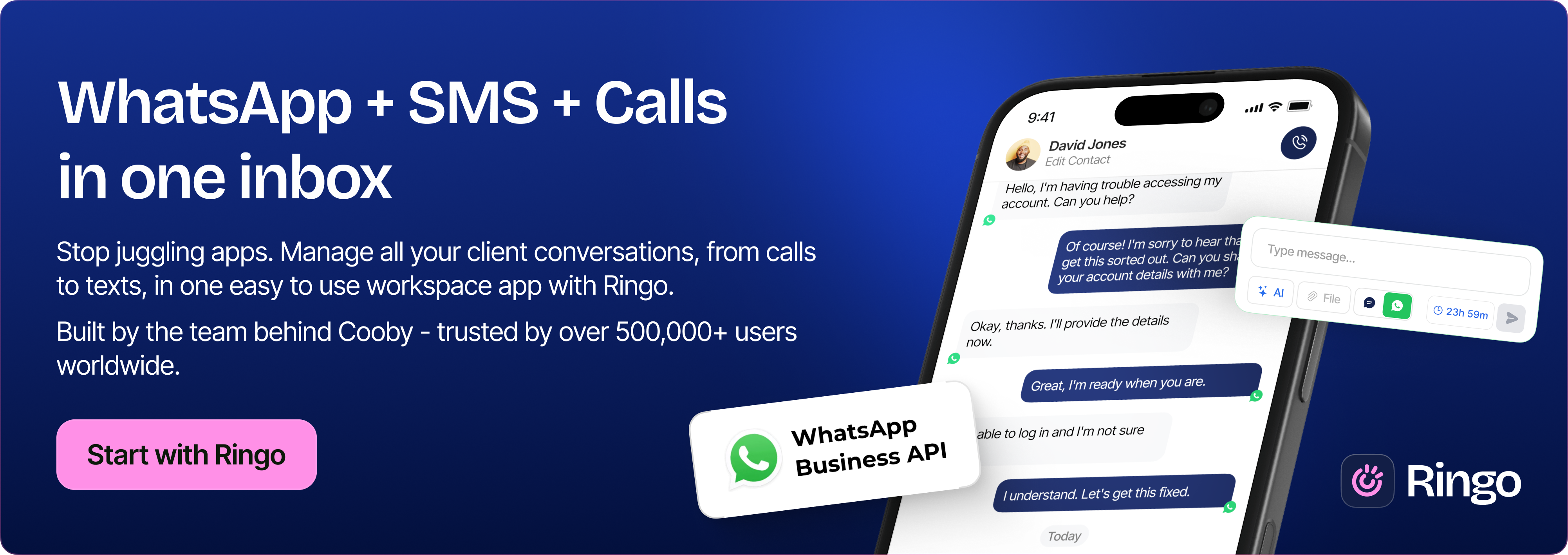Modern people use WhatsApp in numerous ways. Among a long string of chats, people exchange some threads of pictures and videos related to their business or personal use.
These media files are essential and need to be stored carefully. If you’re looking to save such photos in WhatsApp conversations, follow the steps below to find the solution best suited for you.
You can easily pick the method that’s the most convenient. Here’s how you can save photos from WhatsApp.
Did you know? Cooby helps maximize productivity and provides much-needed mindfulness on WhatsApp. It integrates with your CRM software to track conversations and shared media, so you don’t have to keep a record manually.
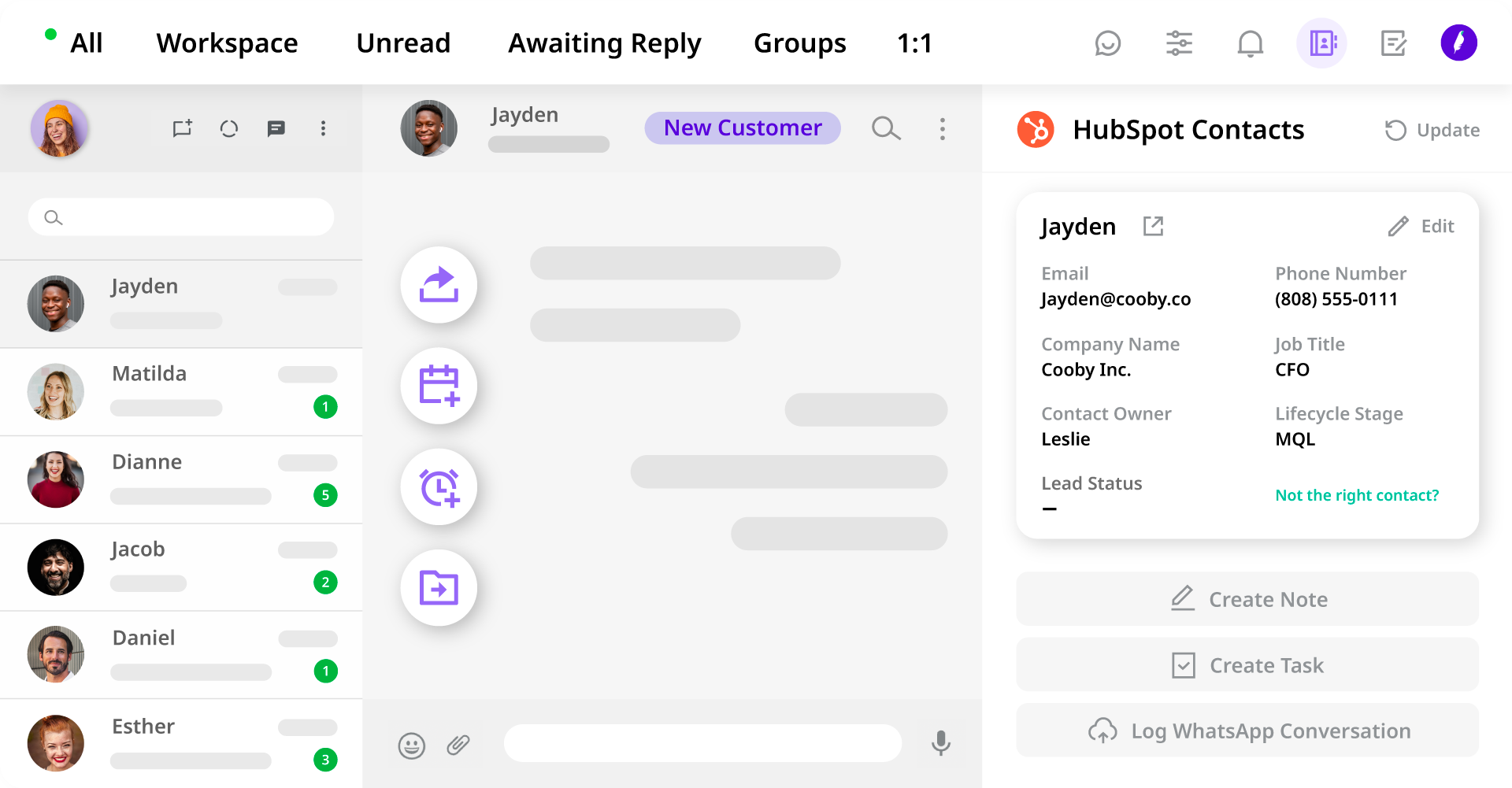
Save photos from WhatsApp to Gallery on an Android device
Saving photos from WhatsApp on Android is simple. You can choose between the automatic and manual methods at your convenience. You can activate the setting to auto-save media on WhatsApp. This will download all images and videos from WhatsApp on your device.
Enable auto-download by following the steps below.
- Open WhatsApp, and tap the three vertical dots on your screen.
- Choose Settings and go to Storage and data.
- You will find options to enable or disable media auto download.
If you want to take the manual route, follow the below steps.
- Open WhatsApp and go to the contact’s chat you want to save the image from.
- Select the image and tap on the three vertical dots in the top-right corner of your screen.
- You will find an option to save the image. Tap on it, and the image will download to your gallery.
- Select Share from the list of options presented to you.
- You will find a Save option. Tap on it to save the photo to Gallery.
- Look for the Google Photos app if you don’t find a Save option. Tap on it, and you’ll see an option to upload; click on upload, and your images will be uploaded to Google Photos.
- From Google Photos, select the three vertical dots and choose the download option to save photos in your gallery application.
Save photos from WhatsApp on iPhone
You can change your settings so all your downloaded photos are saved to your camera roll without any hassle. You can do so by following these simple steps:
- Open WhatsApp and select settings in the bottom-right corner.
- Tap the ‘Chats’ option and turn on Save to Camera Roll.
- All the photos that you download will be under the WhatsApp section of your iPhone photos app.
If you aren’t a big fan of clutter, you might not want to use the automatic option to save photos from WhatsApp.
In that case, you can save the photos you need to your iPhone as follows:
- Find the WhatsApp photo that you want to save and tap on it.
- Once you’ve opened the image, click on the share option at the bottom-left corner of your screen.
- Out of the options, tap Save, and the photo will be saved to your iPhone photos app.
Read more: How to make your messages pop with WhatsApp text formatting.
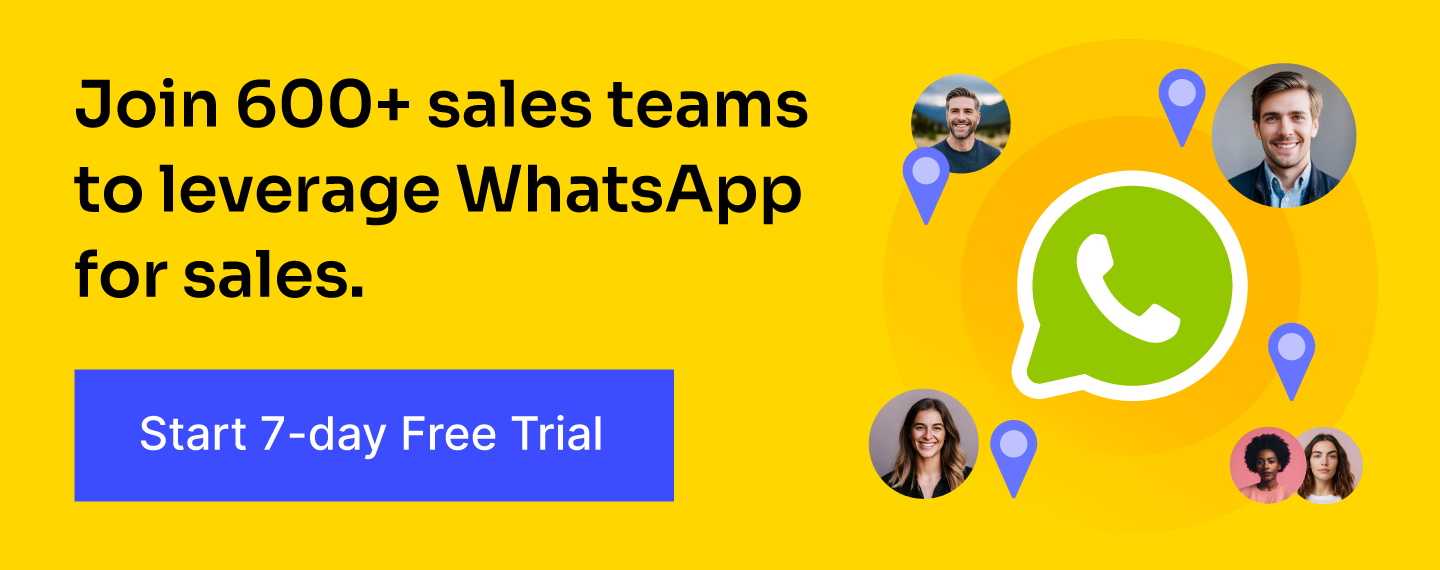
How to save photos from WhatsApp to a PC or Laptop
Most of the work-related things and communications are through your PC. Naturally, you might want to keep a record of photos that you receive on your PC. Here’s how you can save WhatsApp photos from your PC with the help of WhatsApp web:
- Open WhatsApp Web on your PC or laptop.
- Open individual or group chat that houses the images you want to save.
- Select Contact Info from the list of options that opens up by clicking the three dots on the top-right corner of your screen.
- Select media, links, and doc files and click on the media files.
- Choose the image that you want to save to your PC.
- Click on download, and you’ll see the pictures on your laptop on your default gallery app.
WhatsApp makes sharing, saving, and archiving photos quick while providing a space to share what you learn with your team or your loved ones.
Either iPhone, Android, or PC can be used to save these photos at your convenience. It’s ideal to set a WhatsApp reminder for backing up and saving the photos daily while closing your day if they’re critical for your job.
If you can’t download photos using the methods above, update WhatsApp on your device and try the steps on the updated WhatsApp version.