WhatsApp is driven by conversations.
For a long time, especially since the pandemic, there’s been a requirement from long-time users for a community-like feature. The need of the hour is for people to message and manage busy conversations among similar groups easily.
And WhatsApp has done just that: build a community feature to help bring people from multiple groups together. Users get notified about common announcements and have the option to join smaller group discussions.
And it’s beneficial both ways by providing more control for admins, letting them control what’s sent and the groups that can be included.
What are WhatsApp communities?
WhatsApp communities is a feature within WhatsApp that allows users to quickly sort common groups into large ones, similar to a virtual community. You can create communities for different use cases. For example, community for housing society, primary teachers, marketing department, and several others.
A community then becomes a joint announcement group with an administrator, and everyone, regardless of the subgroup, can view the announcements.
How does it work?
WhatsApp Communities are a mix of the pre-existing broadcast and group functionalities. Users can create up to 50 communities with up to 5,000 members in the common announcement group.
Admins create and manage communities on WhatsApp, and they can choose the groups that will make up the community by either creating new ones or merging existing ones. They can remove groups or individuals from the community entirely. Admins can also delete messages that seem irrelevant or inappropriate.
Members within communities can engage in audio calls, 32 members at a time, share files up to 2 gigabytes (GB) in size, react to messages, and create polls.
Benefits of WhatsApp communities
Communities take the essence of groups one step further by being able to accommodate lots of people. Here are some of its benefits:
- Helps in brand building. Companies can quickly build and boost their brand's visibility through communities. With over 5 million companies using WhatsApp Business globally, it’s a no-brainer. Having a large group of users can pave the way for fruitful discussions and ideas and build trust for the brand.
- Be a part of multiple groups. Users in a community can be a part of numerous groups. This helps them interact with more people whenever they want and converse across different groups. Also, users can silently exit from groups they don’t want to be a part of.
- Gathers related groups in one place. We’ve all been added to multiple groups that serve the same purpose. They're hard to find once activity dies down and can sometimes be useless. Communities help gather related groups in one place.
- Keeps everybody informed. Admins can notify up to 1,000 people in one shot about important events, announcements, or reminders. This ensures everybody within a WhatsApp community knows what’s happening.
- Ensures encryption and number privacy. WhatsApp Communities have the same end-to-end chat encryption that is existent in one-to-one conversations. Additionally, your phone number is hidden from the whole community, visible only to admins and group members. This helps prevent people you don’t know from reaching out or spamming you with unwanted messages.
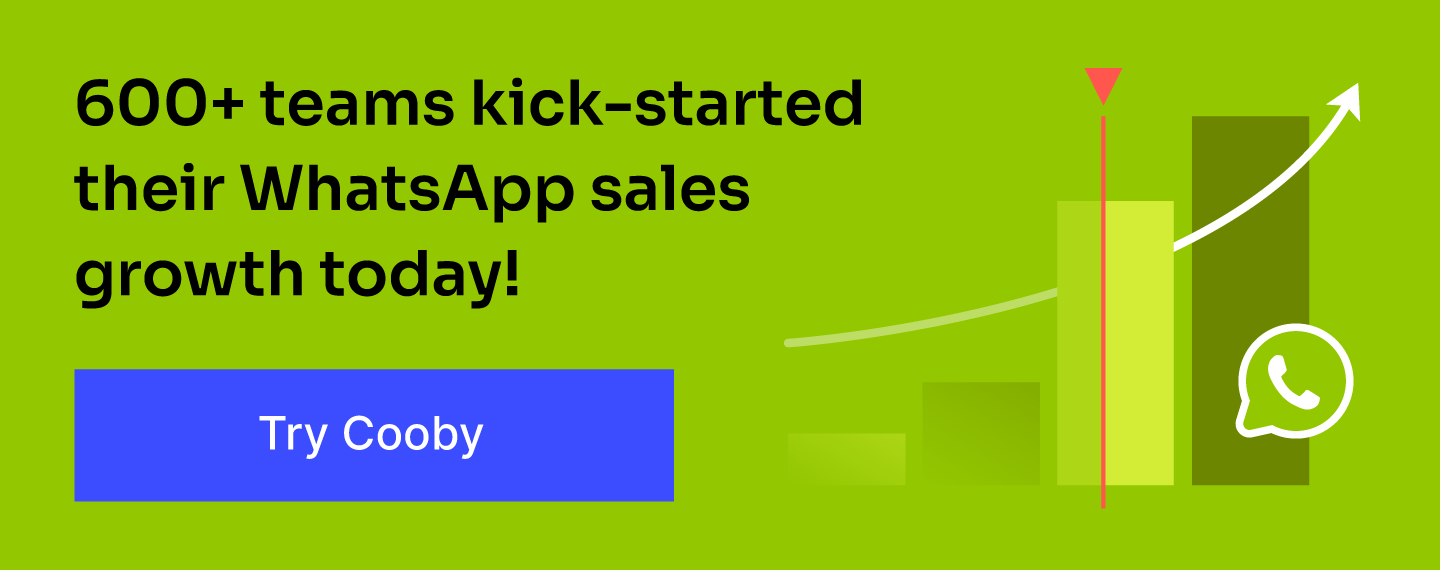
WhatsApp communities vs. groups
While conceptually similar, communities and groups have many differences.
WhatsApp communities allow admins to branch 50 groups within a community, meaning there can be up to 5,000 members. On the other hand, groups allow an admin to have only 1,024 members.
While members of a group can have a free-flowing chat and reply to specific messages, it’s not quite the same within a community. In a WhatsApp community, only admins can send messages within the announcement group for every member to see.
Also, group members can view the phone number of every other member in it. Users can choose to keep their numbers private from all the members within a community, which means only admins can view their phone numbers. Also, group members can share messages, reactions, and files or even create polls.
How businesses can use WhatsApp communities
From carrying out marketing activities to launching new products or services, there are several beneficial use cases of WhatsApp communities for businesses.
Let’s take a look at some of them:
1. Large notifications
Say you want to alert your customer base about product issues or notify your customers about upcoming fixes. You can easily do so with the help of WhatsApp communities. Admins can send “announcements” to alert all the community members instantly.
2. Promotions
Companies can leverage WhatsApp Communities to notify members about promotions and discounts. It helps members to be aware of upcoming deals, increasing brand trust and loyalty.
3. Events
If your company operates in multiple regions, you can alert the communities about upcoming events and gatherings.
4. Launches
Early-stage companies can create communities with potentially interested users to notify them about upcoming product launches. They can also use it as a forum to answer questions, inform them about features, to significantly improve conversion chances.
5. Support
Forming communities with customers across different locations helps companies use it for customer service to address and resolve queries.
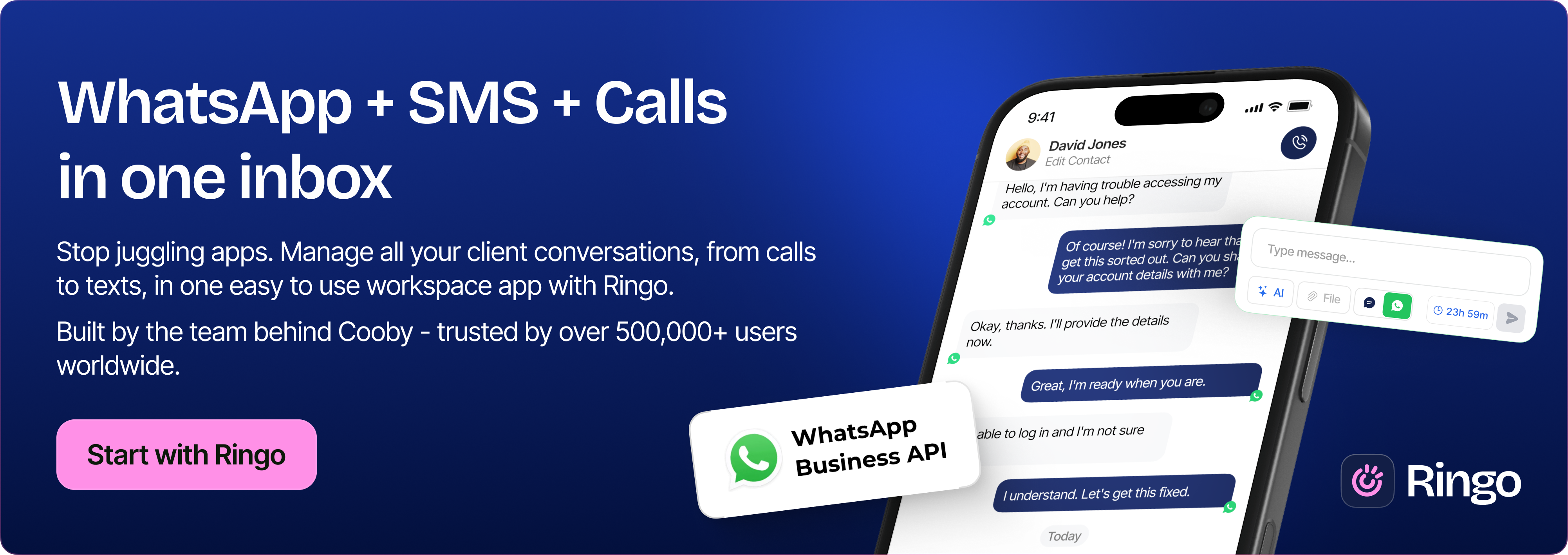
How to create a WhatsApp community
Creating a WhatsApp community on iOS, Android, or the Web is easy. A community can have up to 50 groups, existing or new, and you can add a maximum of 5,000 members to it.
Here are steps you can follow to create a new community:
- On Web or Desktop, click the “Menu” option and choose “New Community.” On iOS or Android, tap “New Chat” and choose the “New Community” option to get started
- Type the name you want the community to have, a description, and add an icon.
- Once you complete the step above, click the “arrow” icon to choose from existing groups or create a new one from scratch and add groups to your community.
- If you want to create a new group, enter a title.
- You can make up to 10 new groups per community and add users later.
- Once you add groups to the community, click the “green check” icon.
After you create a community, add or remove members from it. Here’s how you can do it:
- To invite members, click on the community name and invite members.
- Click “more options” and “Invite Members.”
- From the options, select how you’d like to share the link.
- To remove members, go to the community's home page and click “View Members.”
- Select a member and click on “Remove.”
Taking charge of overflowing chats with Cooby
Be it WhatsApp groups or communities, the multitude of chats can get overwhelming after some time.
Enter Cooby.
.png)
Cooby helps bring order to your WhatsApp inbox and helps boost productivity. It’s easy to set up, and you can immediately start using it with little to no learning curve involved since it acts on top of WhatsApp Web.
Cooby provides the following functionalities:
- Inbox zero: Cooby helps you maintain focus and productivity while ensuring you get to every message and take appropriate actions to close them. It allows you to focus on the chats that matter, and snooze those that aren't urgent.
- CRM integrations: Cooby seamlessly integrates with HubSpot and Salesforce CRM and syncs WhatsApp chats for better visibility. You can even perform CRM actions within Cooby.
- Message templates: Use set templates or create new ones to fast track customer conversations. It helps you save time in manually typing out new messages.
- Tabs: Group conversations into existing tabs or create new ones. It organizes your inbox based on unread, read, needs, or awaiting replies and conversations with official accounts.
- Broadcast: Easily send messages to a large group of people without fearing getting shut down by WhatsApp. Send broadcasts through templates to several people simultaneously.
- Reminders: Put a pin on conversations you want to return to later without letting it slip. Set up reminders for each message and get alerted at the right time.
- Notes: Take down notes and come back to them later in the same conversation. It ensures no context loss and helps others take over in your absence.
Moreover, you get a 7-day free trial of all Cooby features. After the trial, the Teams plan is priced at $6.49 per user per month, when billed every 6 months.











