Businesses are using WhatsApp as a follow-up channel for sales.
It’s become a ritual to WhatsApp a prospect if your call doesn’t connect. Regardless of why you prefer WhatsApp, it’s becoming a go-to, async channel for client communication, and companies are already observing a 27% increase in sales.
With more significant WhatsApp usage, it becomes tricky to manage all chats while ensuring they’re recorded on the CRM. WhatsApp tracker syncs conversations with your CRM, keeping all customer communications in the same place.
The tracking happens through WhatsApp CRM integration.
What is a WhatsApp tracker?
A WhatsApp tracker for a business records all customer communications in one place, helping your team access them seamlessly when needed. It’s usually integrated with your customer relationship management application, where you retain all customer chats.
The tracking happens automatically. If you’re using a personal WhatsApp number, you can choose the chats you want to track manually. On the other hand, when all chats are business conversations, go with the auto-sync feature to record communications over individual and group chats on WhatsApp.
Cooby offers these two options while integrating seamlessly into the system.
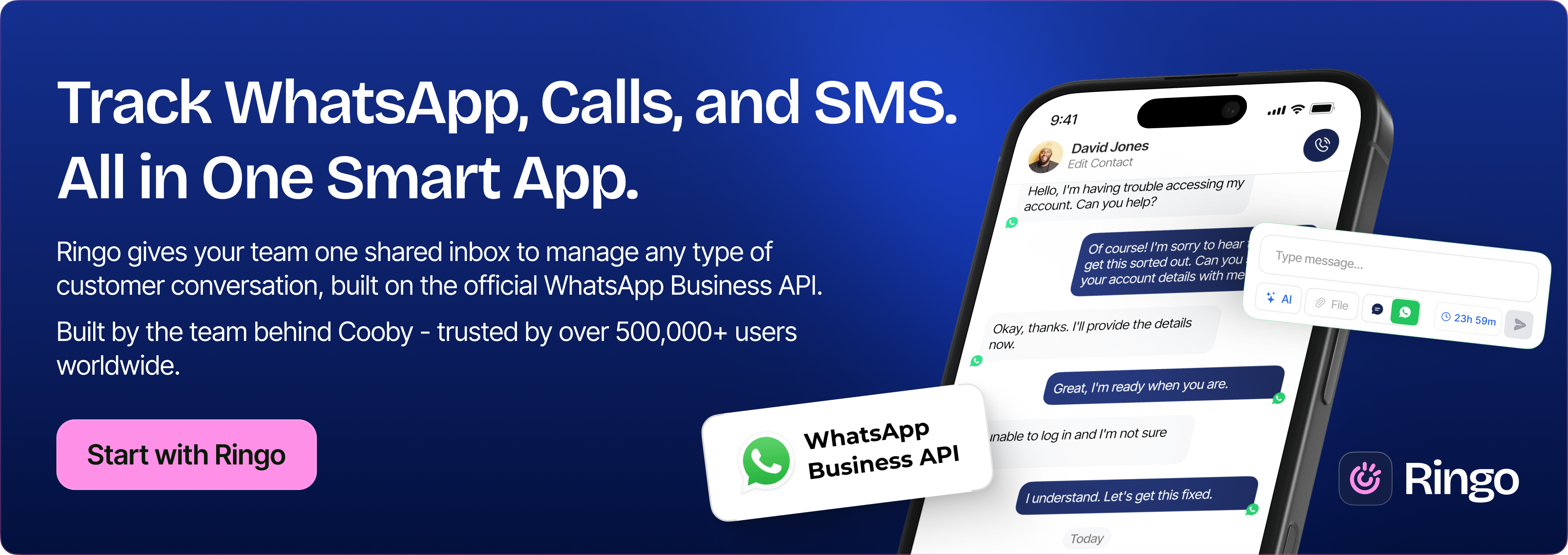
Importance of a WhatsApp tracker
Sales conversations are tricky to generalize. Before sealing the deal, multiple objections, pain points, and negotiations are involved. Clients have different needs and wants, so these conversations don’t always go the same way.
Often, they present opportunities for salespeople to improvise when tricky situations arise. It could be a prospect discussing your competitor or objections beyond sales reps' training. These situations can make or break a deal. You need to have comprehensive visibility over sales communication to better address such situations in real time.
WhatsApp tracking helps the manager see what’s going on in WhatsApp conversations and ensure it’s aligned with the sales training. More than monitoring WhatsApp, the sales manager will have the insights they were missing when WhatsApp chats were beyond the manager's reach.
Cooby’s WhatsApp tracker not only gives managers comprehensive visibility but also makes reps' work less redundant. Without automated WhatsApp tracking, many sales reps manually updated CRMs with WhatsApp chat history through screenshots or text.
Cooby automates their workflow entirely, helping them focus on the critical elements of their role rather than performing administrative tasks.
Benefits of tracking WhatsApp business chats
When you’re constantly talking to your prospects or customers on WhatsApp and other channels, it becomes challenging to pause and analyze conversations that lead to won or lost deals.
Analyzing both scenarios becomes crucial to understanding what you should and shouldn’t do when pursuing prospects. WhatsApp trackers help you monitor these conversations and other interactions (on different platforms) in one place. This makes it easier to make informed decisions based on data.
If you’re leading a team that prefers WhatsApp for customer conversation, tracking WhatsApp chats will:
- Give you insights into the agent’s performance when it comes to engaging prospects or customers.
- Keep your team aligned with the sales or support training delivered during onboarding. Since everything will be monitored, managers and team members can easily reflect on when things went sideways.
- Reduce their administrative workload of transferring WhatsApp chats manually to CRM for tracking purposes.
- Make it easier to recognize the strengths and weaknesses of the team's current systems and processes to engage customers effectively.
- Capture direct customer feedback needed to improve the products and services that you’re selling.
- Help you comply with regulatory requirements, ensuring you’re handling sensitive information securely.
How to use WhatsApp tracker: Syncing WhatsApp and CRMs
Cooby seamlessly integrates WhatsApp and popular CRM software like HubSpot and Salesforce. It establishes a two-way sync between both, allowing managers to track WhatsApp conversations on a CRM while helping sales reps update CRM contact data directly from their WhatsApp. Managers can measure the sales reps' performance while they save daily hours when they’re not expected to update the CRM data.
Sign up for Cooby and begin tracking your chats on the CRM system.
Syncing WhatsApp with HubSpot
Here are the steps to integrate WhatsApp and HubSpot:
- Go to the HubSpot Integration page in your Workspace.
- Click on "Connect to HubSpot."
- Select your HubSpot account and click "Choose Account."
- Confirm the installation of Cooby into HubSpot. You should see a "successfully connected" page.
- Open your HubSpot account and click on any contact.
- Click on the "filter activity" option.
- Scroll down and ensure "WhatsApp activity" is selected under the integration section. This allows you to view synced conversations in your activity timeline.
To grant Cooby access to WhatsApp chat:
- On Cooby-powered WhatsApp Web, click the HubSpot icon in the top navigation bar.
- You will see a request for auto-sync permission.
- This notice informs you that your syncing settings are currently set to Auto-Sync.
- Click "Accept" to see a popup.
- Click "Accept" again to permit Cooby to read your WhatsApp messages. Cooby will start linking your contacts and syncing your messages to HubSpot.
To set up permission controls:
- Enable HubSpot permission to grant users access to the HubSpot Sidebar on WhatsApp Web. Once activated, they can sync their chats into HubSpot.
- Enable Auto-Sync Permission to sync user chats with HubSpot automatically. When enabled, all chats from connected contacts will be synced to HubSpot every 3 minutes.
Once these steps are completed, you have successfully integrated WhatsApp and HubSpot.
For more details and a visual guide, follow the instructions provided.
Syncing WhatsApp with Salesforce
Follow the steps below to connect WhatsApp and Salesforce.
- Sign up for Cooby. Go to the Integration Center in your Cooby Workspace. Click on “Salesforce”. Click the “Connect to Salesforce” button.
- Go to Salesforce AppExchange. Click the “Get It Now” button. If you haven't already done so, log in to your Salesforce account. Select the Salesforce account and environment to install Cooby. Click “Install.”
- Complete the installation. You will receive an email saying, “Package Cooby Install Successful”.
Change OAuth Policies through the following steps:
- Access setup. Go to “Setup” under the settings icon drop-down menu.
- Manage app. Click App Manager and search for Cooby Connect. Click the dropdown and select “Manage”. Click “Edit Policies”. Set the permitted users under the OAuth policies section to “Admin-approved users are pre-authorized”. Click “Save”.
Follow the steps below to grant permission for the selected profile.
- Navigate to profile settings. Go to Setup -> Users -> Profile. Select the profile to which you want to grant Cooby access (e.g., System Administrator).
- Enable Cooby access. Search for "Cooby". Ensure both "Cooby_setup" and "Cooby Connect" are checked. If needed, click "Edit" at the top, check both, and click "Save" at the bottom.
- Configure field-level security. Search for "Field-Level Security". Find the Contact object and click "View". Ensure "Account Name," "Name," "Phone," "Mobile," "Email," and "Title" have both Read Access and Edit Access enabled. If not, click "Edit," allow access, and click "Save". Repeat for the Lead object, ensuring the necessary fields enable both Read Access and Edit Access.
- Assign permission sets Go to Setup -> Users -> Permission Sets. Assign the following permissions to users who need Cooby access:some text
- Cooby Edit: For users who need to sync messages between Cooby and Salesforce.
- Cooby Read: For users who should read messages in the WhatsApp conversation component on a Contact/Lead/Task page.
- Cooby Setup: For users who should access the Cooby Setup app.
- Grant permissions. Click on Cooby Edit, then click "Manage Assignments". Click "Add Assignment" and select the users you want to grant permissions to. Repeat this step for Cooby Read and Cooby Setup.
Follow the detailed visual guide when customizing Salesforce UI and configuring permissions.
Track WhatsApp conversations seamlessly
After you have connected WhatsApp with your CRM, you’ll be able to track all conversations seamlessly.
Your CRM will display individual and group chats with customers, allowing you to examine complete customer interactions to make informed business decisions.
Get your WhatsApp tracker in the form of WhatsApp CRM Integration.










