Companies use several methods to engage with their audience. They email customers, advertise on multiple platforms, and run events to keep in touch with their target audience.
In recent years, organizations have pivoted toward WhatsApp, seeing its compelling usage statistics.While businesses were using WhatsApp to inform customers about offers and discounts, they can now create polls to take customers’ feedback.
WhatsApp Polls had a soft launch in 2021, being available only to beta testers. Then, it was launched for everyone. Businesses and individuals can use it to ask questions to a group and get real-time answers.
What are WhatsApp polls?
WhatsApp polls allow users to ask questions in a group with up to 12 options. Users can then choose whether they want to get notified in real-time whenever somebody chooses an option.
Polls could be about anything. But as a business use case (more on this later), companies can ask their followers what they feel about a certain product or service, what they could do to improve, or think out-of-the-box and come up with quirky engagement polls.
Creating polls on WhatsApp is a simple process. Let’s look at how to do this on different devices.
How to create WhatsApp polls
Follow the steps listed below for setting up a WhatsApp poll. Android users can drop in, and iOS users can hop on to the subsequent section.
How to create a WhatsApp poll on an Android device
- Open a group or conversation within which you want to create the poll
- Locate the paperclip “Attach” option, and find “Poll” from the options. Choose “Create a Poll”
- Type in the question you want to ask under “Question”
- Next, under the “Options” select various choices for the respondents to choose from
- By default, all users can choose multiple options. If you don’t want them to select various choices, you can turn off the “Allow multiple answers” setting
- You need to have push notifications enabled to get notified about answers
- Choose “Send” to share your poll with the group
How to create a WhatsApp poll on an iOS device
- Select the group or user you want to send a poll to
- Choose the “+” icon, and select “Poll” from the list of options
- Under “QUESTION” type in what you want to ask
- Add answer choices under the “OPTIONS” section
- Toggle the “Allow multiple answers” option if you don’t want users to respond to more than one
- Choose “Send” in the top right corner to share the poll
Pro tip: Did you know users by default can respond to their polls? However, only they can see this information. Respondents cannot.
On WhatsApp Web or Desktop, follow the steps mentioned for Android devices and you’re ready!
Responding to polls
To respond to a poll, follow these steps. They're the same across any device:
Select the option you want to vote for
- You can select it again to remove your existing vote and change it
- If the poll prevents you from choosing multiple options, you can choose only one. If you want to change your option, deselect the existing one and choose the one you want to vote for.
View poll information
You can view the results of an ongoing poll with the number of people who have chosen options. Locate the poll and choose “View Votes”
Find polls
To find specific polls that you’ve either received or engaged with, open WhatsApp and navigate to the search icon. Choose “Polls” and you’ll be able to see the polls you’ve received.
Ways to use WhatsApp polls
There are various ways to use WhatsApp polls and drive insightful responses.
Let’s look at some examples of how you can use them:
- Use them to get feedback. So you’ve made some sales, but you’re unsure what your buyers feel about your product? Go ahead and create a poll! Ask them what they genuinely feel about the product. Go one step further and ask them what you could’ve done better. Use the feedback you get from this to optimize your product or service in the future.
- Generate buzz. If you have people expecting your upcoming product, go ahead and create a poll. Ask your followers what they think the next product might be, or what it’ll have. This can help create a pre-launch buzz and hype.
- Ask for inputs. If you’re confused as to what your next product should be, or you’re stuck somewhere, ask your users directly! Ask them what they think it should be, or what they feel would be the best inclusion or exclusion from the previous product. This can help you make refinements and deliver exactly what the customer wants.
- Ask for support feedback. This can help you optimize your pre and post-sales support. Once you’re done providing support to your prospect or customer, send them a poll asking them what they genuinely felt about your resolution.
Did you know? Cooby helps you manage a large number of interactions on WhatsApp Web super-seamlessly! It helps categorize conversations, offload them, create labels, set reminders, or even schedule meetings right from WhatsApp Web! Get a 7-day free trial today!
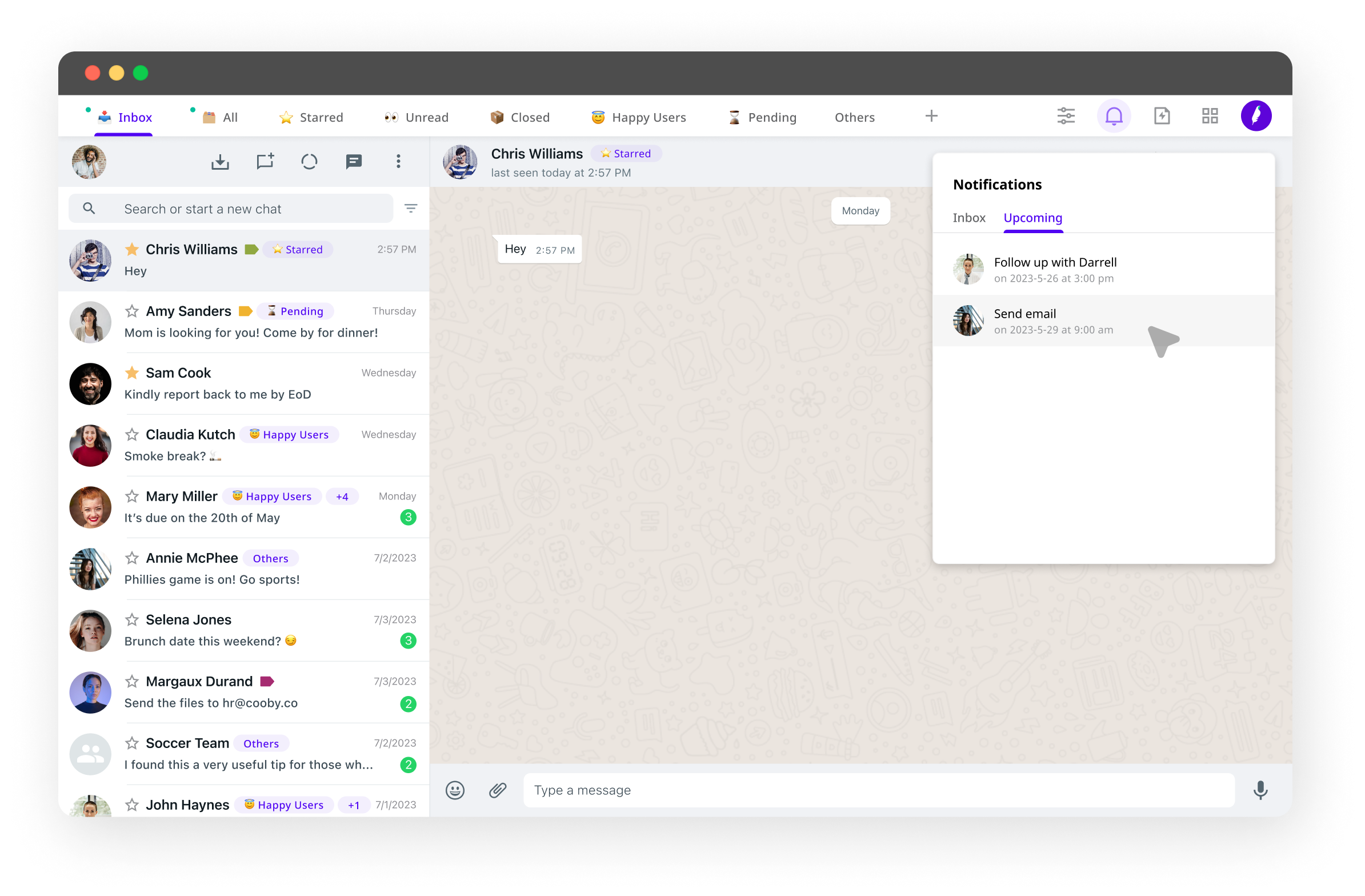
Benefits of WhatsApp polls
From being extremely easy to use and getting quick responses to head-breaking questions, WhatsApp polls offer many benefits. Let’s look at some of them.
- It’s easy to set up. As seen in the section above, it takes only a few steps to create and send polls. This makes it very useful for simple as well as complex questions. Businesses can easily use it as well to request feedback and other questions quickly.
- Helps make informative decisions. When sent to an active group with many members, the chances of getting many responses are high. This helps gather insightful data and ultimately make better decisions.
- Results in real-time. Once a person chooses an option for a poll question, every member of the group can see it in real time; and this happens for every response.
Note: One downside to WhatsApp polls is that since the responses can be viewed by all participants in real-time, even those who haven’t made a choice, it could influence them to take a decision based on the responses.
WhatsApp polls best practices
While polls are a quick way to get responses to questions and make decisions, it’s best to follow some best practices to use to its fullest:
- Keep questions direct. Think of the kind of responses you want before formulating the question you want to ask. Keep in mind that there are multiple group members and not all of them will be able to understand your question if you make it complex. For difficult-to-understand questions, chances are that you’ll get fewer responses.
- Make the choices clear. Just like questions, make the answers easy to understand as well. This will make it easy for the respondent to choose.
- Group questions together. If you’re going to ask multiple questions with different options, ensure you have them grouped. If you have a mix of polls and messages, it could be tough to find.
- Limit the number of options. It applies in real-life situations as well; when there are too many options, it can be difficult to make the right choice. Users are more likely to be influenced by the most-voted answer. Make your options clear, and limit them to 5 at the most.
FAQs about WhatsApp polls
1. Can I use Doodle poll on WhatsApp?
While you cannot use it directly, you can create a poll on Doodle and share the link to a WhatsApp conversation or group.
2. How do I add a poll on WhatsApp Android?
To create a poll on WhatsApp Android, head to a conversation, select “Poll” under the paperclip Attachment icon, and follow the steps to add a question and choices.
3. Where is the paperclip icon in WhatsApp?
You can find the paperclip icon within a conversation on WhatsApp near the text section. Tap it, and you’ll see multiple options.
4. How to create a poll on Messenger?
On Messenger, head to a chat and click the “+” icon. Select polls and follow the steps to create one.
5. How to create a poll in Telegram?
To create a poll in Telegram, head to a conversation and select the paperclip icon. Choose “Poll” from the list of options to create one.
6. How do you create a poll on Instagram?
Head to a conversation and select the “Sticker” icon. Choose “Poll” from the list of options to create one and share it in the conversation or a group.
7. Why is there no poll option on my WhatsApp?
You need to select the “Paperclip” option within a conversation to see Polls. If, for some reason, you still don’t see polls, you may be using an outdated version of WhatsApp. To fix this issue, update it right away from the Google Play Store or the iOS App Store.
8. How do I make an anonymous poll on WhatsApp?
Unfortunately, WhatsApp does not provide the option to make an anonymous poll.











