WhatsApp has moved mountains in connecting humans. With its ever-expanding reach, more and more people come to the application daily to be in touch with their loved ones, colleagues, and clients.
WhatsApp Web makes the connection even faster, especially for businesses that leverage it for client communication. Tools like Cooby work on top of WhatsApp Web to make these connections even faster and better.
WhatsApp Web, as a standalone tool, is disconnected from other business applications that organizations use daily. Cooby integrates it with your CRM (HubSpot or Salesforce) and other automation tools like Zapier. Overall, it comes with several productivity-packed solutions like Inbox Zero, broadcasts, and many others catering to the fundamental needs of people who use WhatsApp professionally.
.png)
What is WhatsApp Web?
WhatsApp Web is a web-based version of WhatsApp that allows users to access and use the same messaging and communication features of the mobile app from their computer. WhatsApp Web requires an active WhatsApp account on mobile devices.
You can scan the QR code on the WhatsApp Web screen to load your WhatsApp account on a computer or laptop.
Benefits of WhatsApp Web
Below are some notable benefits of WhatsApp Web.
- Improved typing experience. A computer keyboard is often more comfortable and efficient than typing on a phone. This can reduce the likelihood of errors and improve communication speed.
- Better focus. WhatsApp Web’s interface influences users’ focus on chats or conversations that matter to them. Choosing one discussion opens up on the right side in a better and bigger view compared to your mobile phone.
- Easy file sharing. With WhatsApp Web, users can share files, photos, and documents with colleagues or friends in an instant.
- Time-saving. WhatsApp Web can save users time by allowing them to quickly respond to messages, manage conversations, and perform other tasks on a computer or laptop, without switching between devices.
- Better features for businesses. When using a business version, you get features like catalog, labels, and auto-replies to improve customer communication on WhatsApp Web.
WhatsApp Web features
Below is a list of WhatsApp Web features that make it a preferred choice when it comes to being in touch with people at scale.
- Access to all messaging and communication features
- Ability to use WhatsApp on a larger screen, making it easier to type out longer messages and respond to many conversations.
- Ability to send and receive voice messages and share files and photos
- Create and join group chats
- Mute notifications and customize profile and settings
- End-to-end encryption for secure and private conversations
- Syncs with mobile devices so messages and conversations are up-to-date across all devices
- Easy access to emojis, stickers, and GIFs for added expression in conversation
- Quick access to frequently contacted people and groups
- Search functionality to find messages and conversations
- Ability to pin chats for easy access to important conversations
- Support for WhatsApp Business to manage customer communication
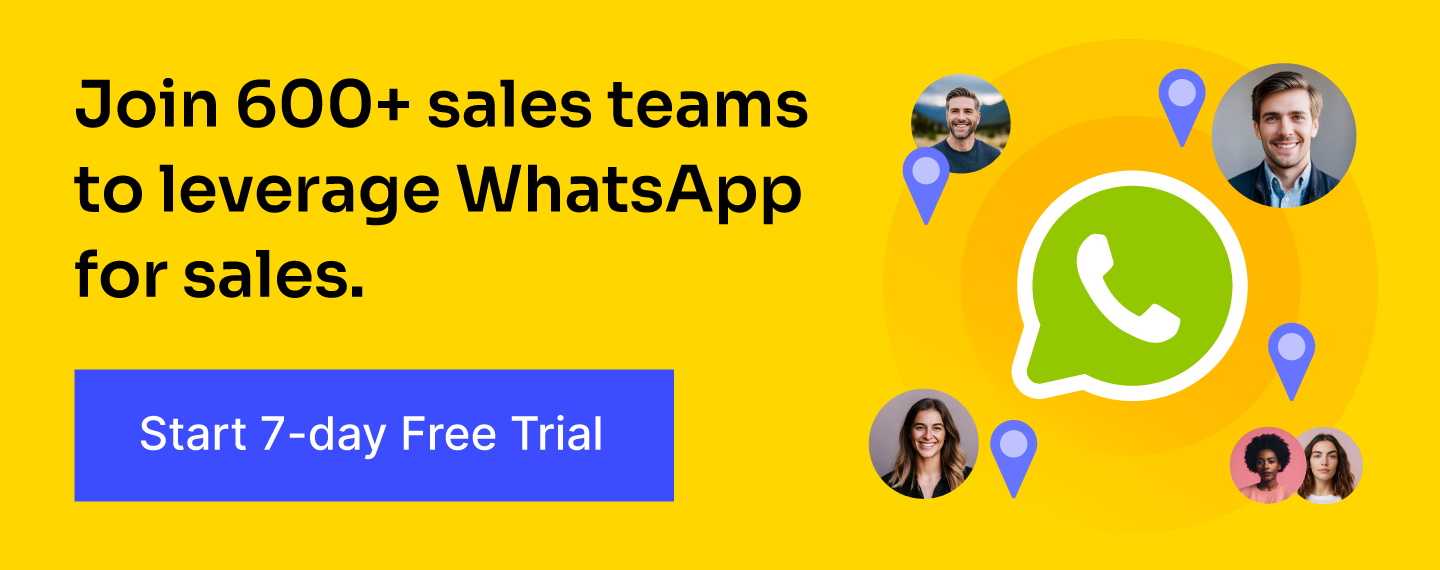
How to use WhatsApp Business Web
WhatsApp Business Web is an excellent platform for businesses to connect with their customer base. Besides streamlining their communication processes, it also helps with customer retention and effective marketing. Let's learn how you can set it up across various devices.
Using WhatsApp Business Web on a browser
To use WhatsApp Business Web on a browser on your Windows or Mac device, follow these steps:
- Open your preferred web browser (Google Chrome, Mozilla Firefox, or Microsoft Edge) and browse for WhatsApp Web. You will see a QR code on your screen.
- On your mobile device, open the WhatsApp Business
- Click on the three-dot menu icon.
- Go to "Linked Devices"
- Click on "Link Device"
- Scan the QR code on the WhatsApp Web page on your computer screen using your mobile device's camera.
Once you scan the QR code, your WhatsApp Business account will connect to WhatsApp Business Web on your computer.
Using WhatsApp Business on a desktop app
To get started with using WhatsApp Business on your Mac’s desktop app, follow these steps:
- Open the App Store on your Mac
- Search for "WhatsApp Desktop" in the search bar
- Download and install the desktop app onto your computer
- Open the WhatsApp application on your mobile phone
- Go to "Linked Devices" from menu and click on "Link Device"
- Use your phone to scan the QR code displayed on your desktop screen
To use WhatsApp Business via the desktop app on Windows, these steps will guide you:
- Go to the Microsoft Store on your Windows computer
- In the search bar, type "WhatsApp Desktop"
- Click "Get" to download the app
- Once downloaded, install the app on your computer
- Open the WhatsApp application on your mobile phone
- Go to the three-dot menu and then to "Linked Devices.” Then, click on "Link Device"
- Scan the QR code on your desktop screen using your mobile phone's camera
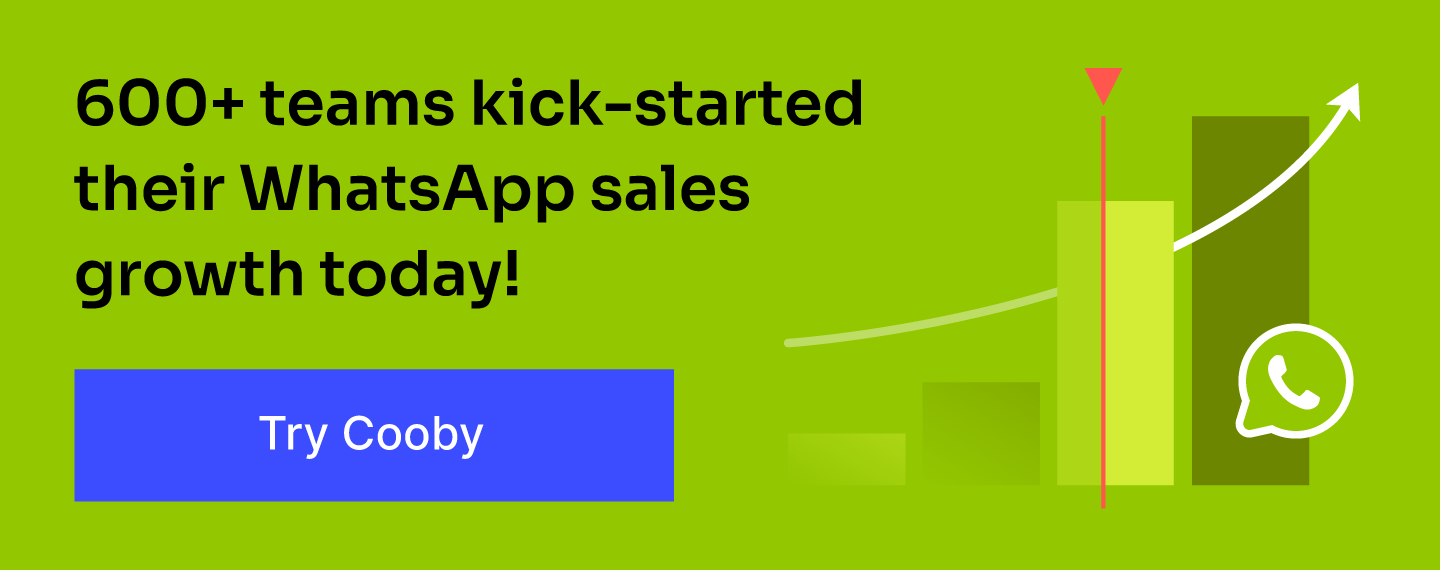
Best practices of using WhatsApp Web for business
Here are some best practices for using WhatsApp Web for business:
- Use a dedicated phone number. Having a separate phone number helps to keep personal and business messages separate.
- Use professional display pictures and description. Your profile picture and message should be professional and aligned with your business goals. It's best to use your company logo as your profile picture and have a message that clearly explains your business.
- Set up quick replies and templates. This can save you time and effort when responding to frequently asked questions or common customer inquiries. You can set up templates for your most common responses and use quick replies to send them with just a few clicks.
- Use labels. Labels are a great way to organize chats based on categories like new customers, pending orders, and completed orders. This helps you to stay organized and respond to customer inquiries on time.
- Leverage third-party extensions. With Chrome extensions such as Cooby, you can organize chats in tabs, broadcast messages to customers, and create templates for common inquiries. This way, you can save time and effort in managing customer communication. While also providing a seamless and personalized experience for your customers.
How Cooby unlocks the true potential of WhatsApp
Here are the key features of Cooby that can help companies to unlock the true potential of WhatsApp for their communication needs:
- Organize charts in tabs: Cooby lets you organize your chats in tabs, making it easier to focus on and respond to customer inquiries on time.
- Template feature: Create pre-written messages for common inquiries, saving time and effort in responding to customer queries.
- Broadcasts: Send messages to multiple customers at once through WhatsApp broadcasts for promotions, updates, and announcements.
- CRM integrations: Cooby integrates with popular CRM platforms like HubSpot and Salesforce to manage WhatsApp conversations alongside other customer interactions.
- Inbox Zero: Keep your inbox clean and clutter-free with Cooby’s new Inbox Zero feature to maximize your productivity and peace of mind.
- Notes and reminders: Add notes and reminders to your chats, keeping vital information and tasks in one place for efficient follow-up.
- Sending messages to unsaved numbers: Send messages to unsaved numbers, giving you more flexibility in reaching out to customers.
Cooby provides a range of features to help businesses optimize their communication on WhatsApp, automate repetitive tasks, and provide a better customer experience.
Steps to set up Cooby
To set up the Cooby's Chrome Extension, follow these steps:
- Open the Google Chrome browser on your desktop.
- Go to the Chrome Web Store and search for "Cooby” or land on Cooby’s website.
- Click "Add to Chrome" to download and install the extension.
- Click on the Cooby icon in the top right corner of your browser window and sign in.
Once you've signed in, you can access all of Cooby's features and start using it to optimize your WhatsApp communication.
WhatsApp Web s a powerful tool for businesses to improve communication and productivity. It helps companies save resources, streamline workflows, and improve customer satisfaction. Overall, it makes conversations more effective while leading you toward higher efficiency in your day-to-day operations.
Learn more about the top 15 WhatsApp Web Chrome extensions to unlock many powerful features and capabilities on WhatsApp.











